This is a short introduction to alternative keyboard layouts for people, who are not from the “keyboard scene”.
Why we use QWERTY today.
QWERTY is the most widely spread keyboard layout. It was created in 1873 for use on typewriters. And because it was created for use on typewriters, it was designed in a way, that the most commonly typed letters are spaced as far apart as possible. This was done to reduce jamming of the mechanical levers. (For the same reason each row is shifted, but that’s another story. For more info look here).
Even though computer keyboards don’t have such physical limitations anymore, the old typewriter layout was used for the first terminal keyboards to make it easier for people, who already could type on typewriters. After that it was just carried over with the addition of additional function keys and eventually got standardized in the 80s.
Of course there are regional variations, like the German QWERTZ, or French AZERTY, but there are not really better and just minimally optimized for their respective language.
What is so bad about QWERTY?
Because the letters are arranged in a way, where the most common letters are spaced far apart, you have to work harder to type texts. This is because your fingers have to travel greater distances and have to perform awkward motions, to reach commonly used letters. At the same time rather rarely used letters, like “J” occupy prime real estate on the keyboard.
Not to get confused, you can reach high typing speeds on QWERTY and in fact some of the fastest typists use QWERTY. It’s just, that it feels like you are constantly typing against some resistance and you have to work hard to produce text. In contrast on optimized layouts, like Colemak, your typing feels much more, like a good flow, which makes typing fun again and less like a chore.
The better solution
Other layouts arrange the letters differently, so that most frequently typed letters lie on the “home row”. That is the row, your fingers should usually rest on. That way you have to move away from there less frequently. On top of that, the least used letters are usually put in positions, that are the hardest to reach, like with your pinky away from the home row.
This makes it sound easy, but layout design is a complicated thing, because you have to think about more things, like how frequent letter combinations should not be on the same finger. But I am not a layout designer, so if this interests you, you have to search for information on this somewhere else.
I show a few popular layouts in Some Examples
How you can switch
First of all, you don’t have to buy a new keyboard.
Many alternative layouts come pre-installed in modern operating systems (Windows, MacOS and Linux) and switching to, for example Dvorak, is as simple as changing your layout in the settings. You can even set up shortcuts, to make switching on-the-fly easy.
Of course your keyboard will still have the QWERTY legend. But that is not too much of an issue. If you can’t touch type yet, chances are, that you can’t do it because QWERTY is so horrendously bad. Learning to touch type is easier on virtually any other half decent layout.
If you use Windows and want to use a not so common layout, you may need to install extra software, to enable that layout. That for example is the case with Neo.
Linux comes with virtually any “non-super-obscure” layout out of the box. \
Physical keyboards
If you need the right legend on the keys, there of course are keyboards with legends for the most popular layouts. But these usually are cheap standard rubber-dome keyboards.
It would be better to buy a good mechanical keyboard with keycaps, that can be swapped. You just have to look for a keyboard with a uniform keycap profile. Because usually keycaps have different shapes, depending on the row, so you can’t swap them around freely.
Uniform profiles are for example DSA, KAM or XDA. If you buy a keyboard with these keycap profiles, you can swap around the keycaps freely and create any desired layout. Of course, if you already have a mechanical keyboard, you can simply buy a replacement set of uniform keycaps.
You can read more about keycaps here: Keyboard University: Keycaps.
Or compare keycap profiles here: keycaps.info.
Programmable keyboards
There even are programmable keyboards, which use the so called QMK firmware. With these you can program your keyboard to use any arbitrary layout, while the keyboard is still detected as a standard QWERTY layout keyboard. So you can use is on any PC, Smartphone, Tablet on the go. It also has a ton of advanced features, but that’s a story for another day.
Some examples
Dvorak
The most popular keyboard layout after QWERTY is Dvorak:
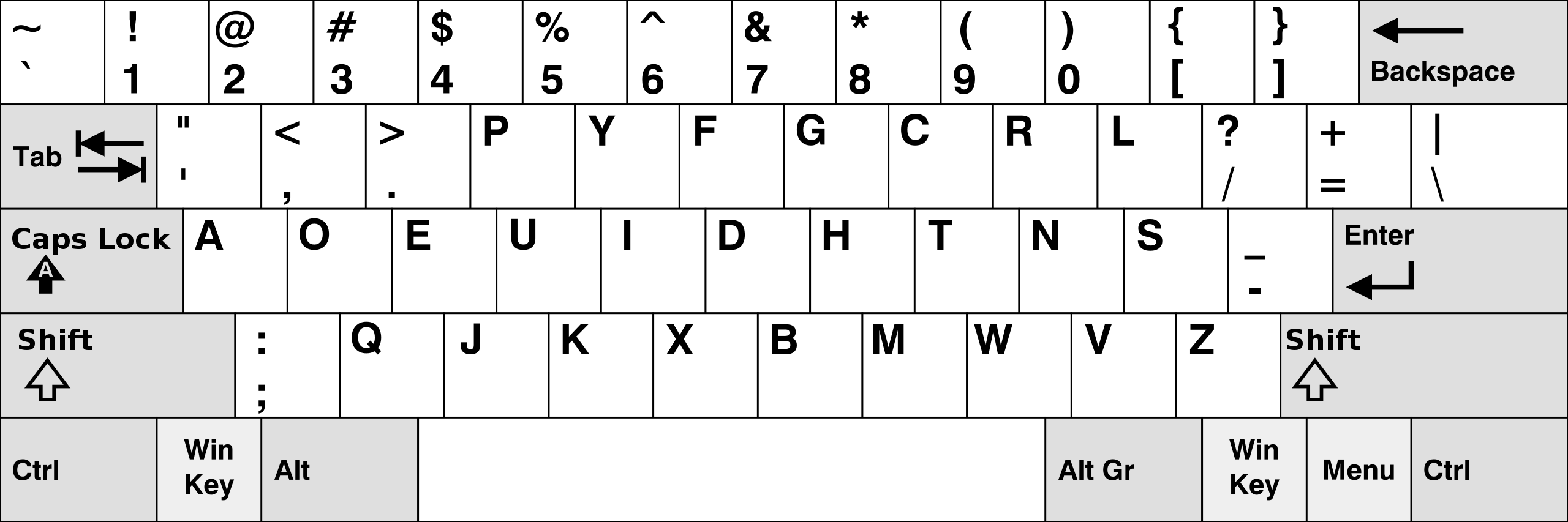
Since it was patented in 1936, created “by hand”, and intended for typewriters, these days there are more optimized layouts, which are software optimized, built for use on computers and sometimes even make use of layers for special characters. So I wouldn’t recommend to learn Dvorak in 2023.
Neo
Neo is a layout optimized for the German language, but also works well for English.
Layer 1
The special thing about Neo, are its numerous layers, of which it has 6. But most people would only ever use up to 4, or maybe even just 3 layers.
Layer 2 contains just the capital letters and some special symbols on the numbers, as usual. (With the addition of the German capital ß “ẞ”)\
Layer 3
Layer 3 contains all commonly used special characters. This makes it very well suitable for programming, because all characters are easily accessible an are in well memorable positions. Due to braces being matched with their counterpart.
Layer 4
Layer 4 contains the usual movement keys on the left hand side, like arrows, home etc., but also delete and backspace and others. On the right it has a numpad, like it is sometimes used on laptop keyboards. This allows for quick and blind typing of numbers, without having to leave your neutral hand position.
Even though I don’t use NEO, I adopted the layouts of the layers 3 and 4 for my own keyboard and layout. \
Layer 5 & 6
Layer 5 and 6 contain Greek letters and mathematical symbols, which could be useful for scientists, working in mathematical fields, that might be using it with LaTex. For those who might interest it, I created QMK mappings for all characters in layers 5 and 6. They can be found in my qmk_config GitHub repository.
NeoQwertz & others
For those who don’t want to learn an entirely new keyboard layout, there is NeoQwertz, which has the usual layout, but comes with the same beneficial Layers below 2.
There are also more layouts from the Neo family (like Bone), which might suit your particular needs more. Look here
Colemak
Colemak is the 3rd popular keyboard layout worldwide. It is easier to learn than colemak, because it leaves a few keys in their QWERTY positions. Especially the zxc keys, which keeps the most used shortcuts for back, cut, copy and paste, in they qwerty posions, so you don’t have to change your muscle memory for these frequent shortcuts.
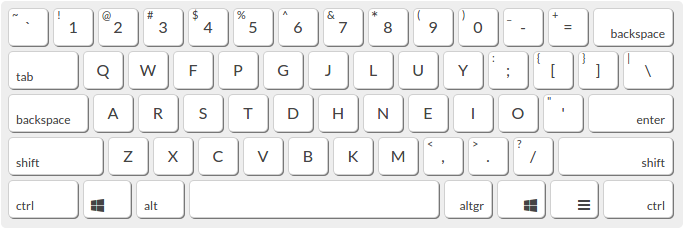
What I use
I currently use a slightly modified version of Colemak-DH. Which itself moves the letters D & H from the homerow down, because it is easier to move a finger down, than sideways.
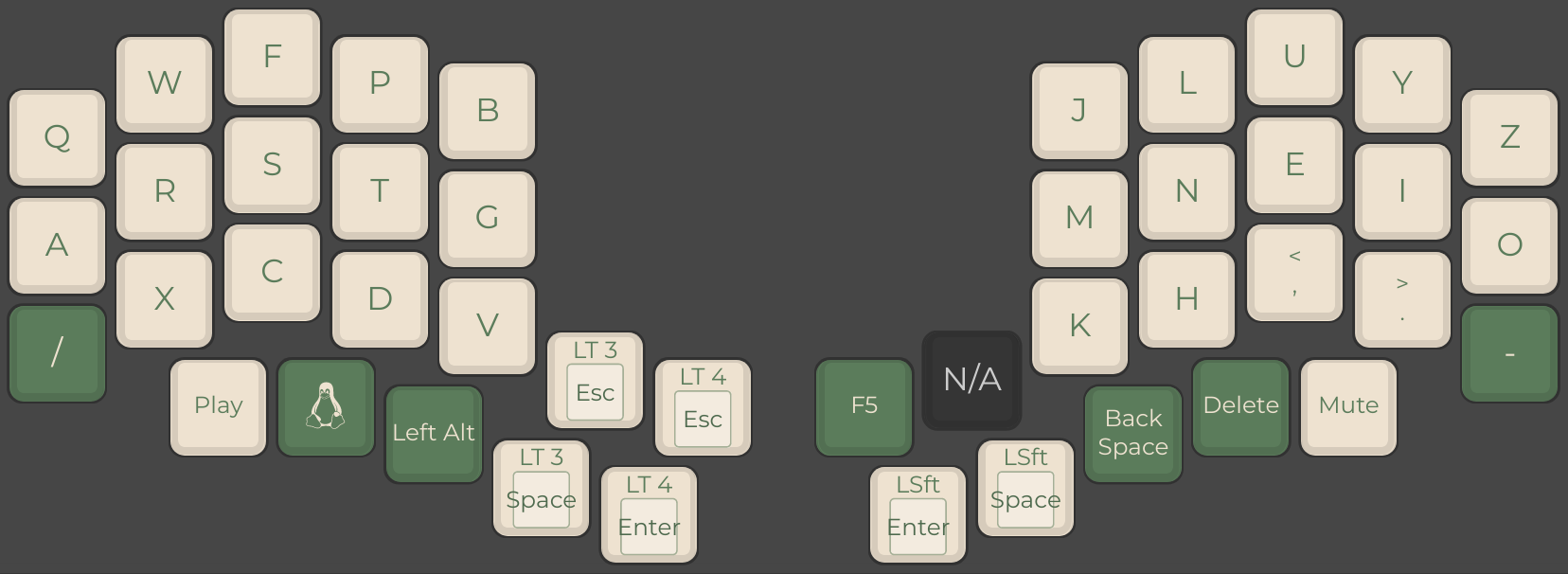
If you want to know, how I learned this layout effortlessly you can read this Blog post: The best way to learn Colemak-DH? Or simply the original article here.